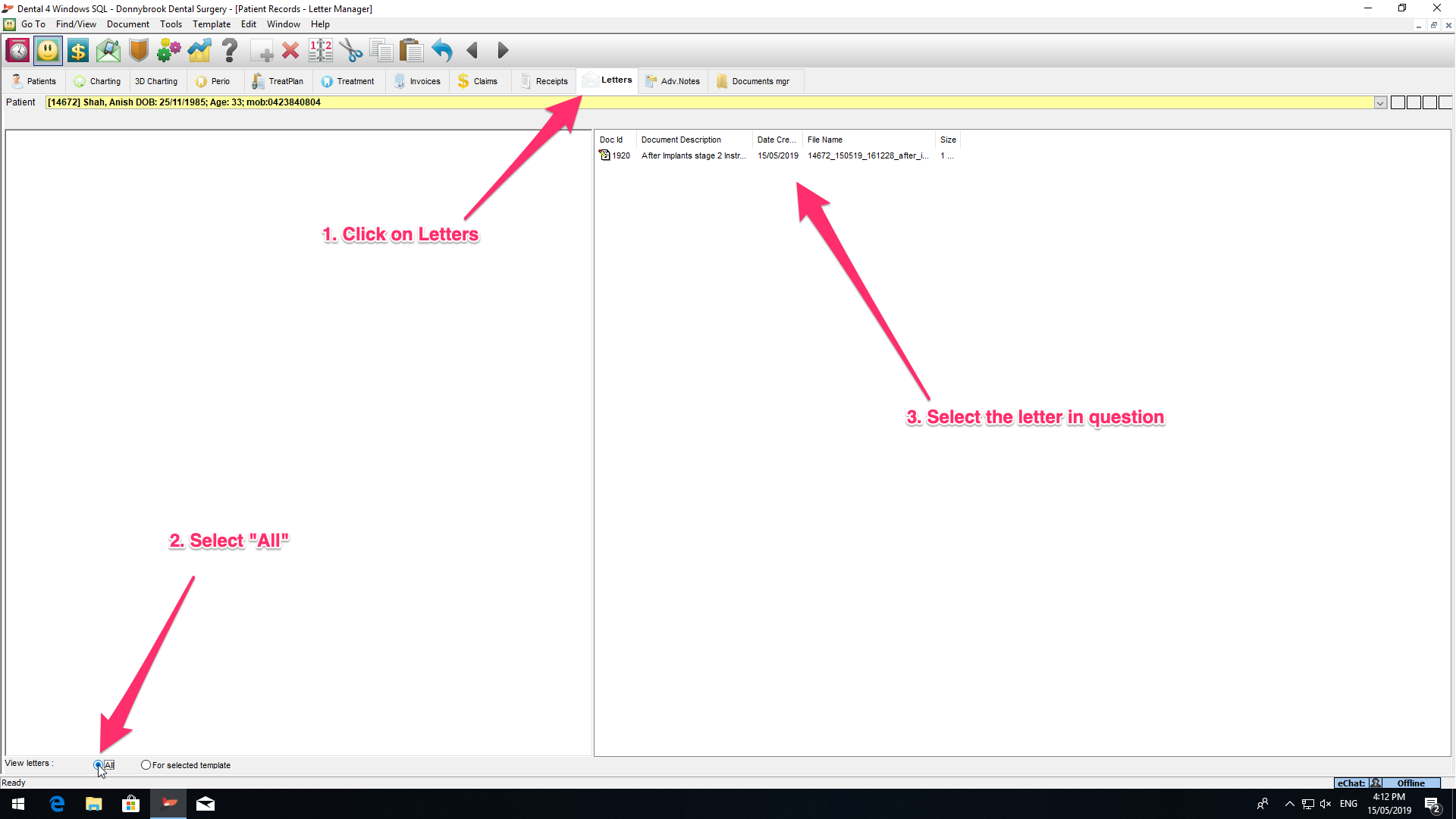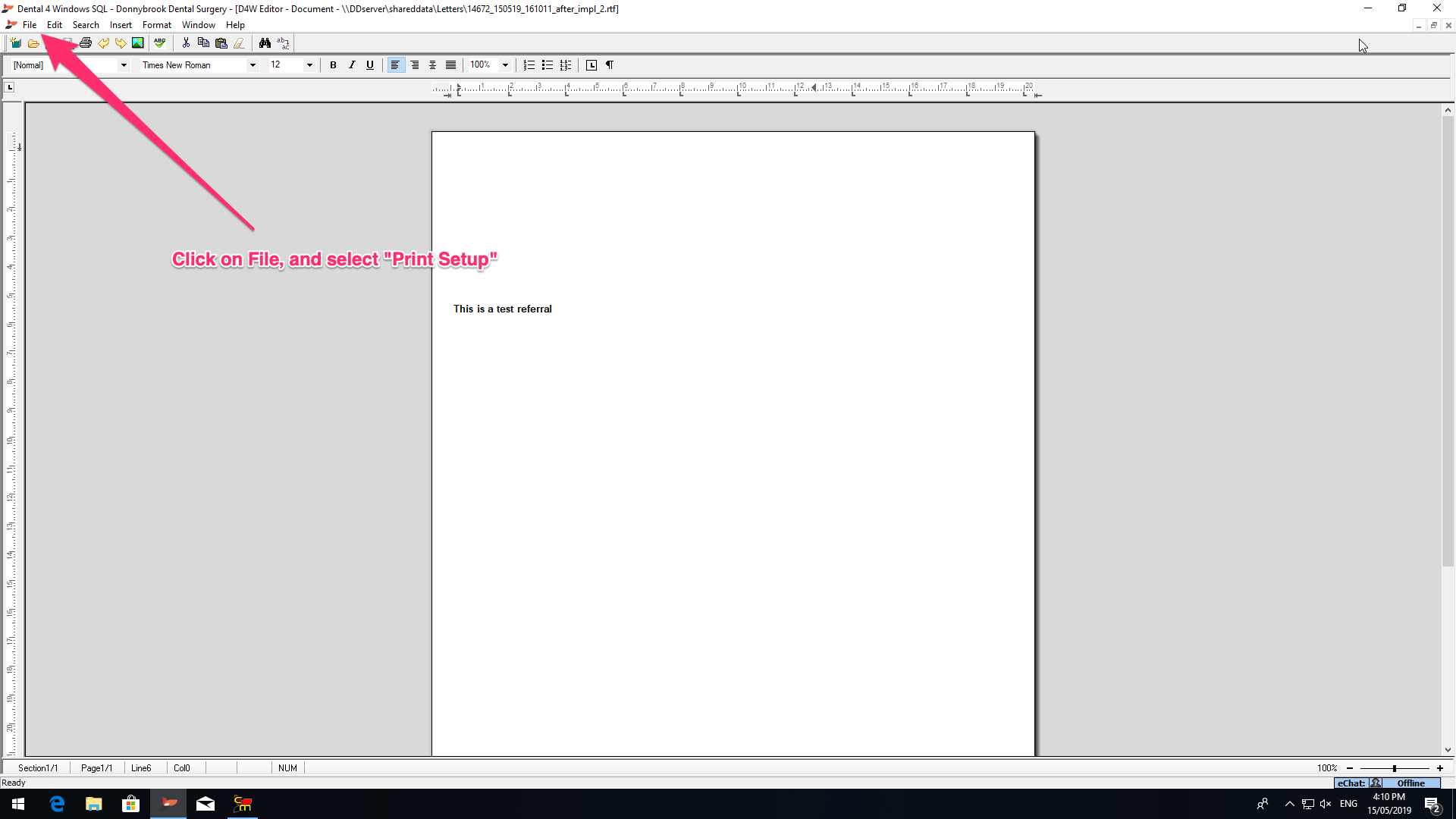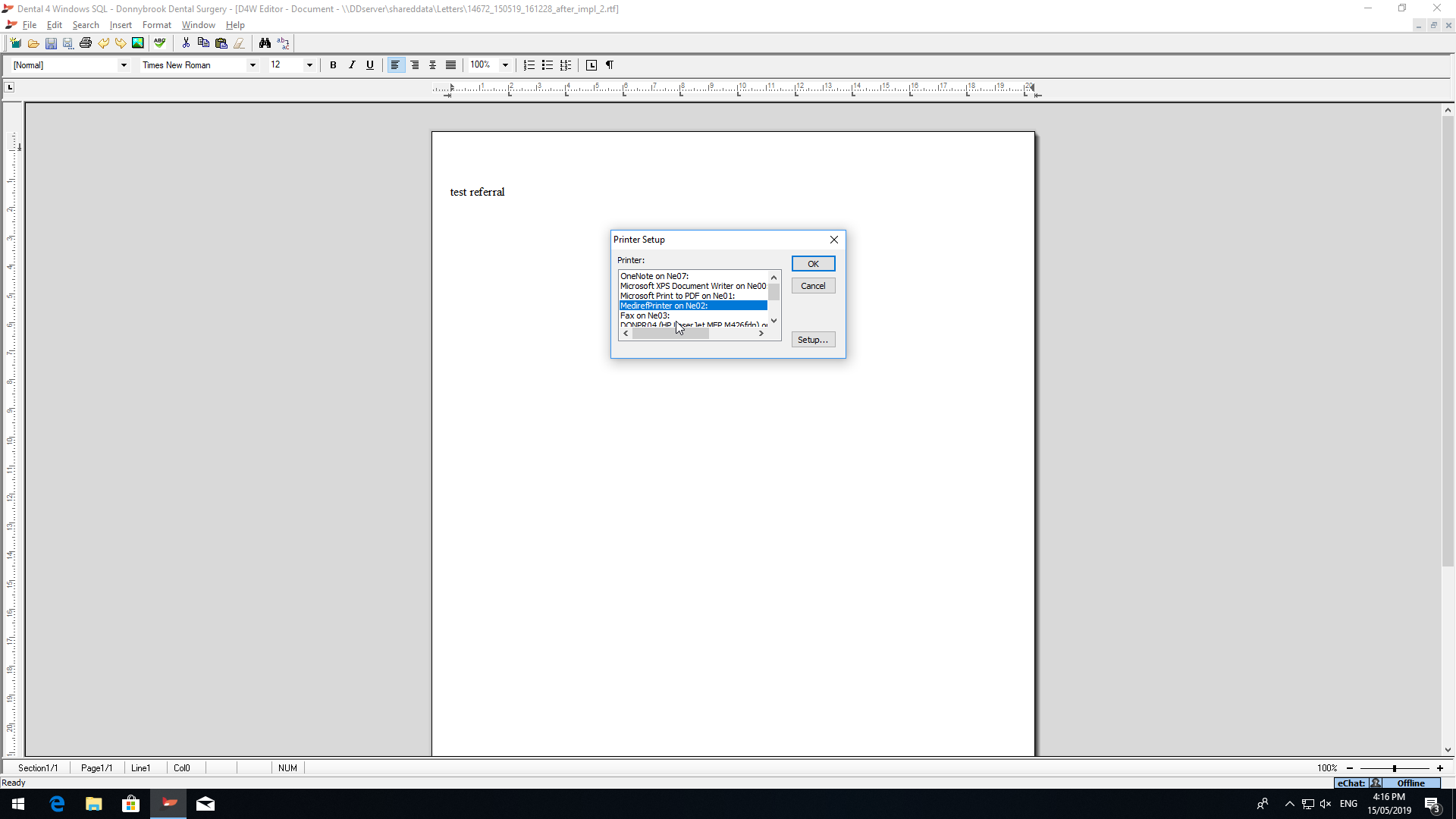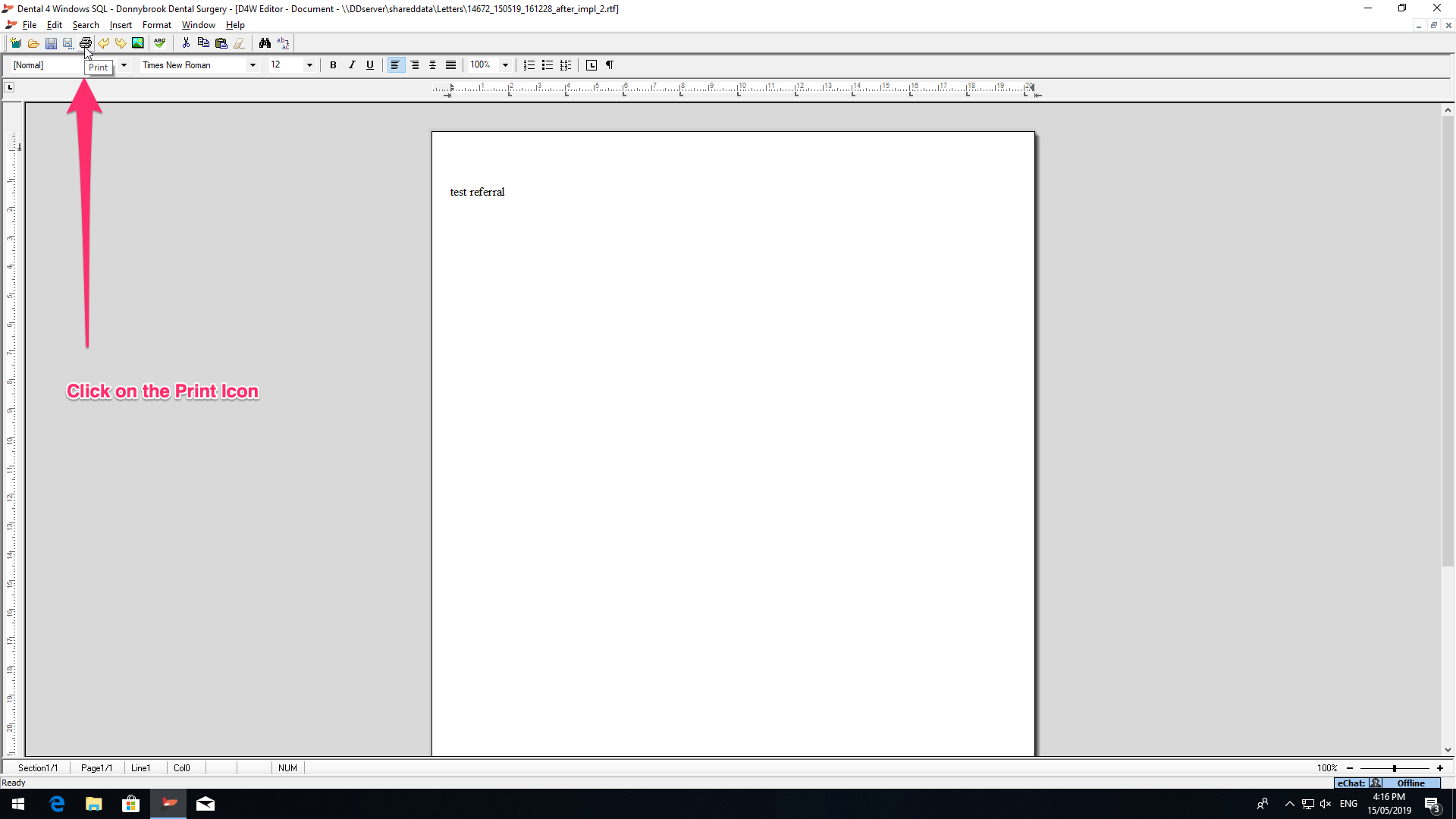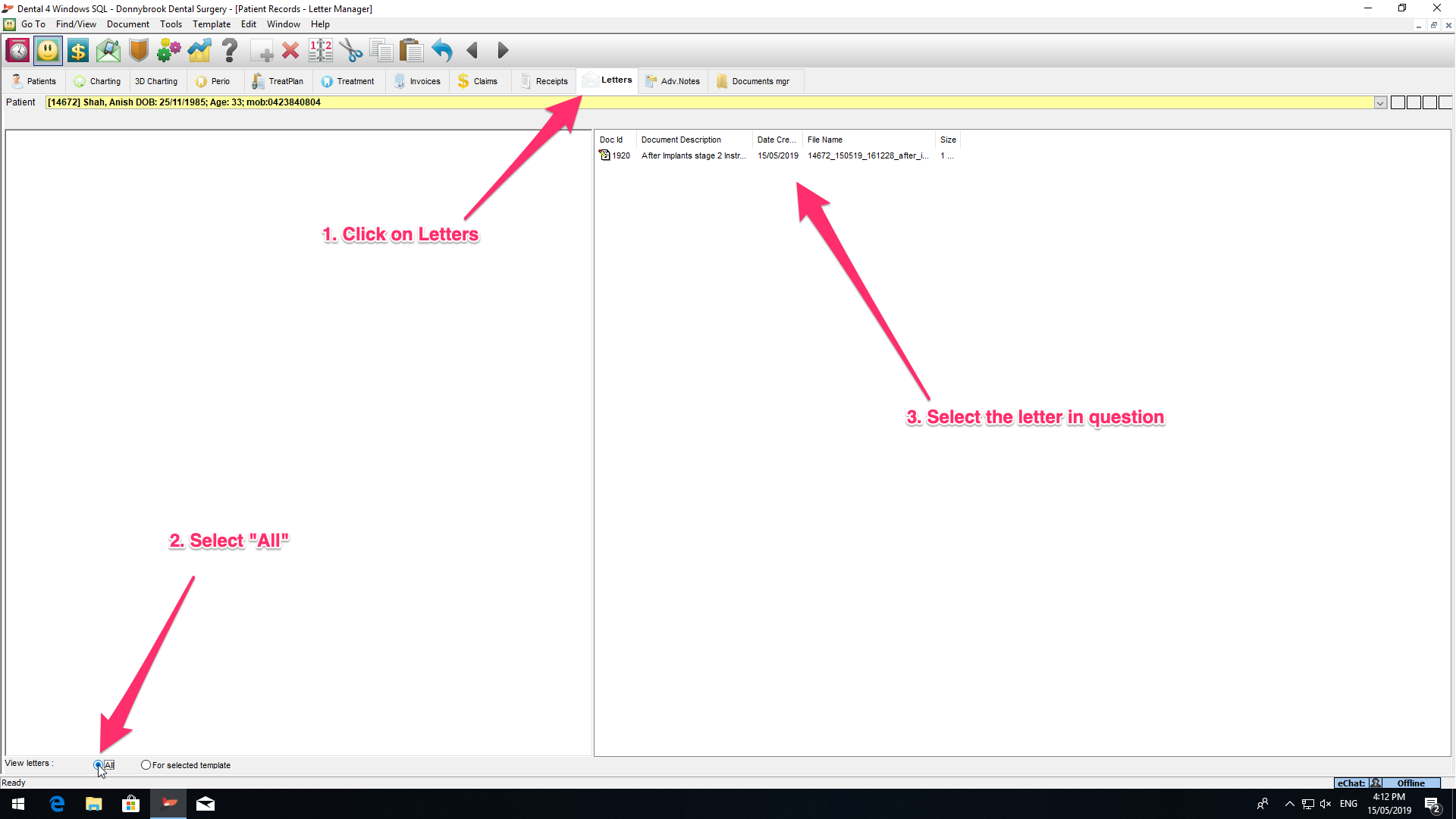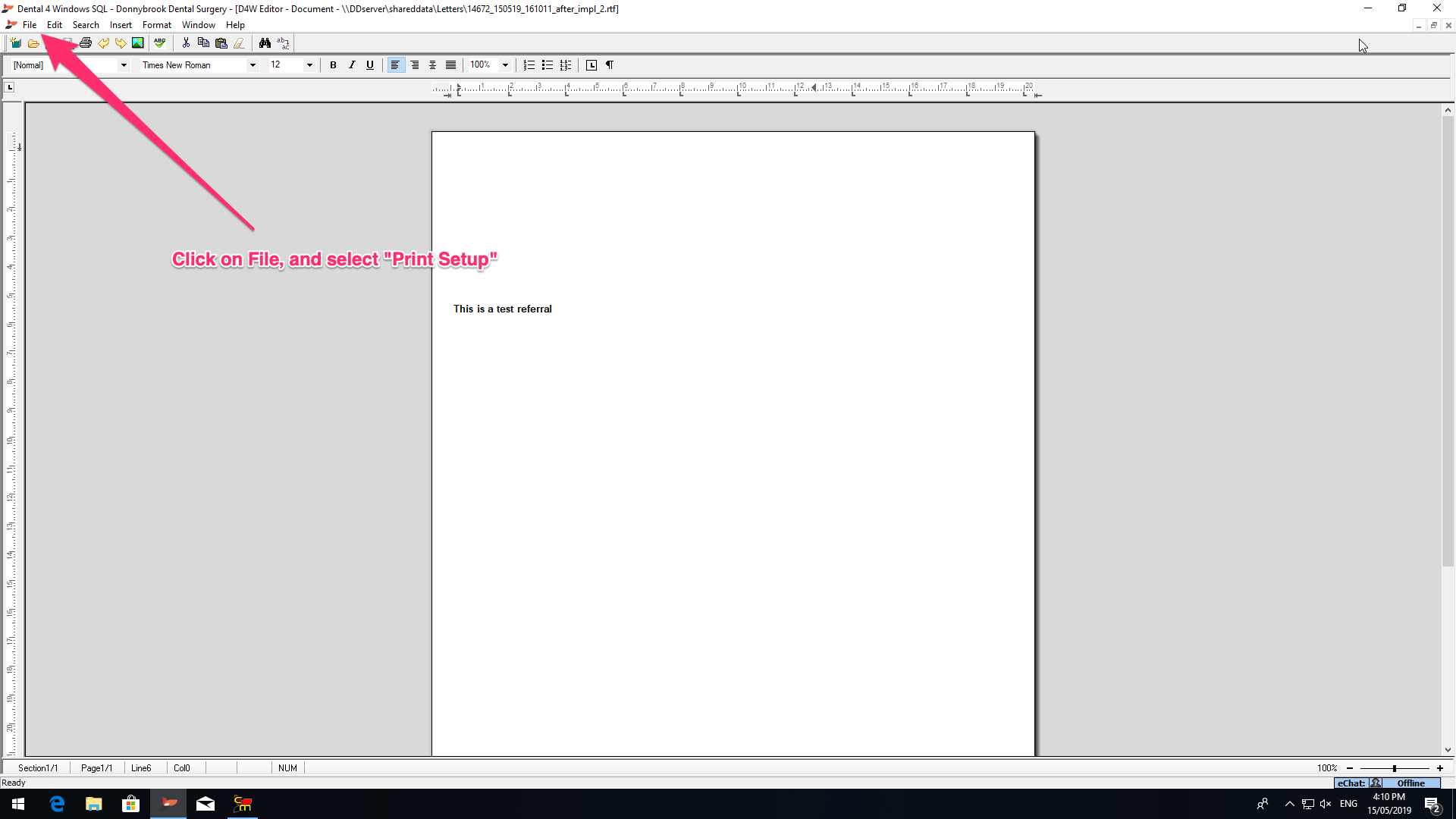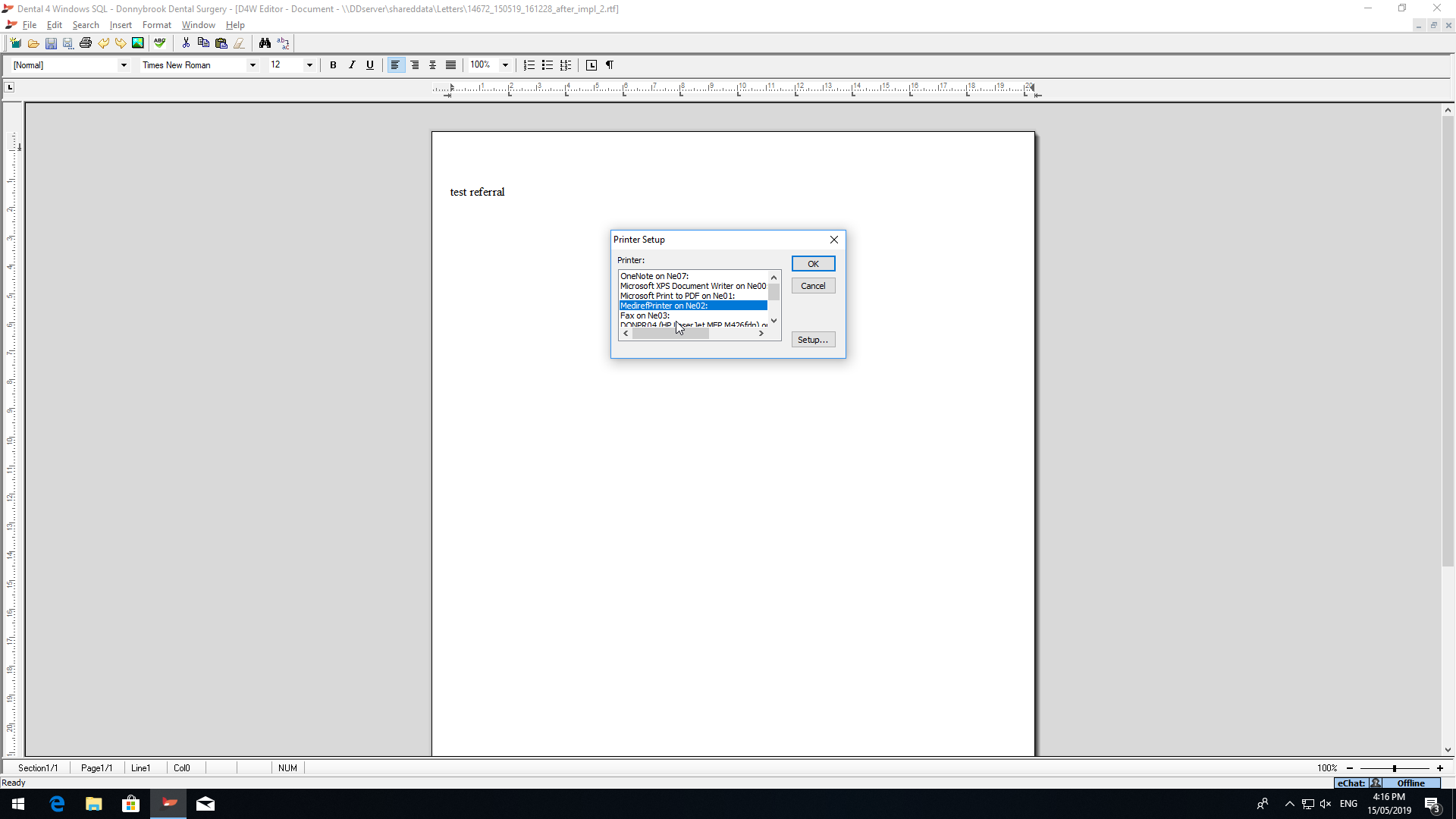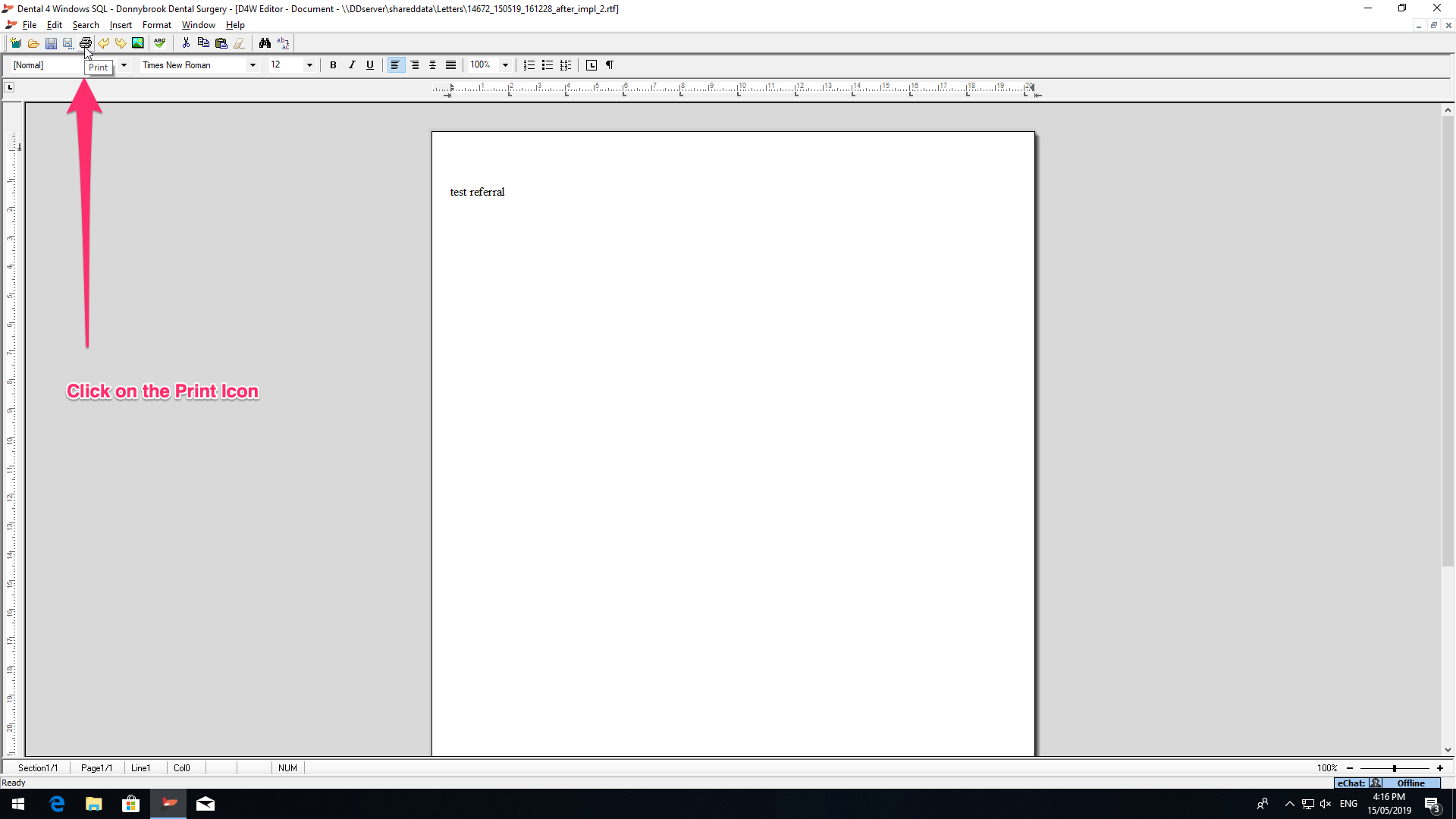Sending letter via D4W editor
- Go to the letters section for the patient in D4W, and click on “All” on the bottom left hand side of the window. See the image below
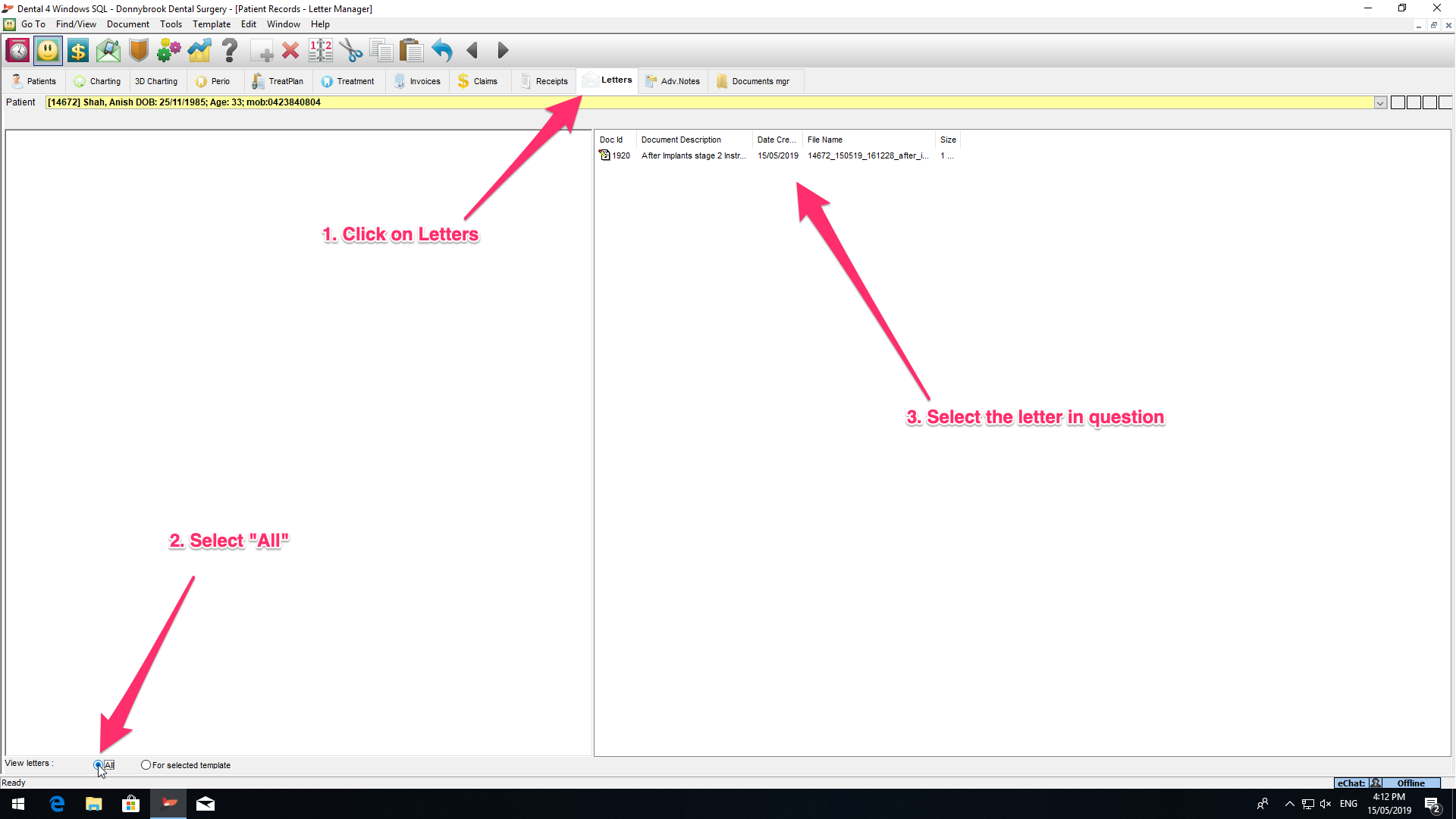
- Select the letter in question, which will open in the D4W editor
- Click on File, which will open a dropdown.
- Click on “Print Setup”
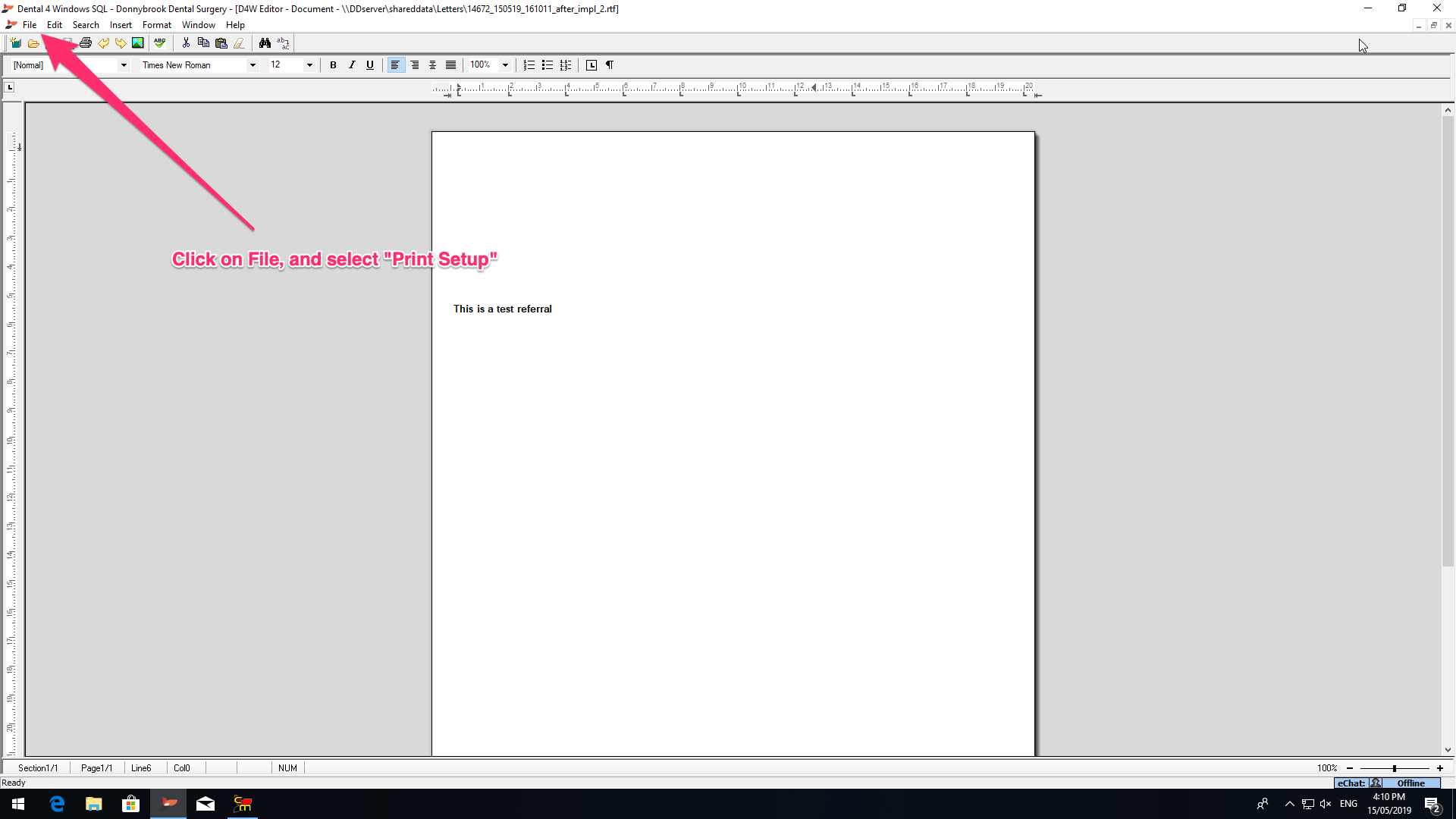
- Select “MedirefPrinter” as the printer of choice, and click on OK.
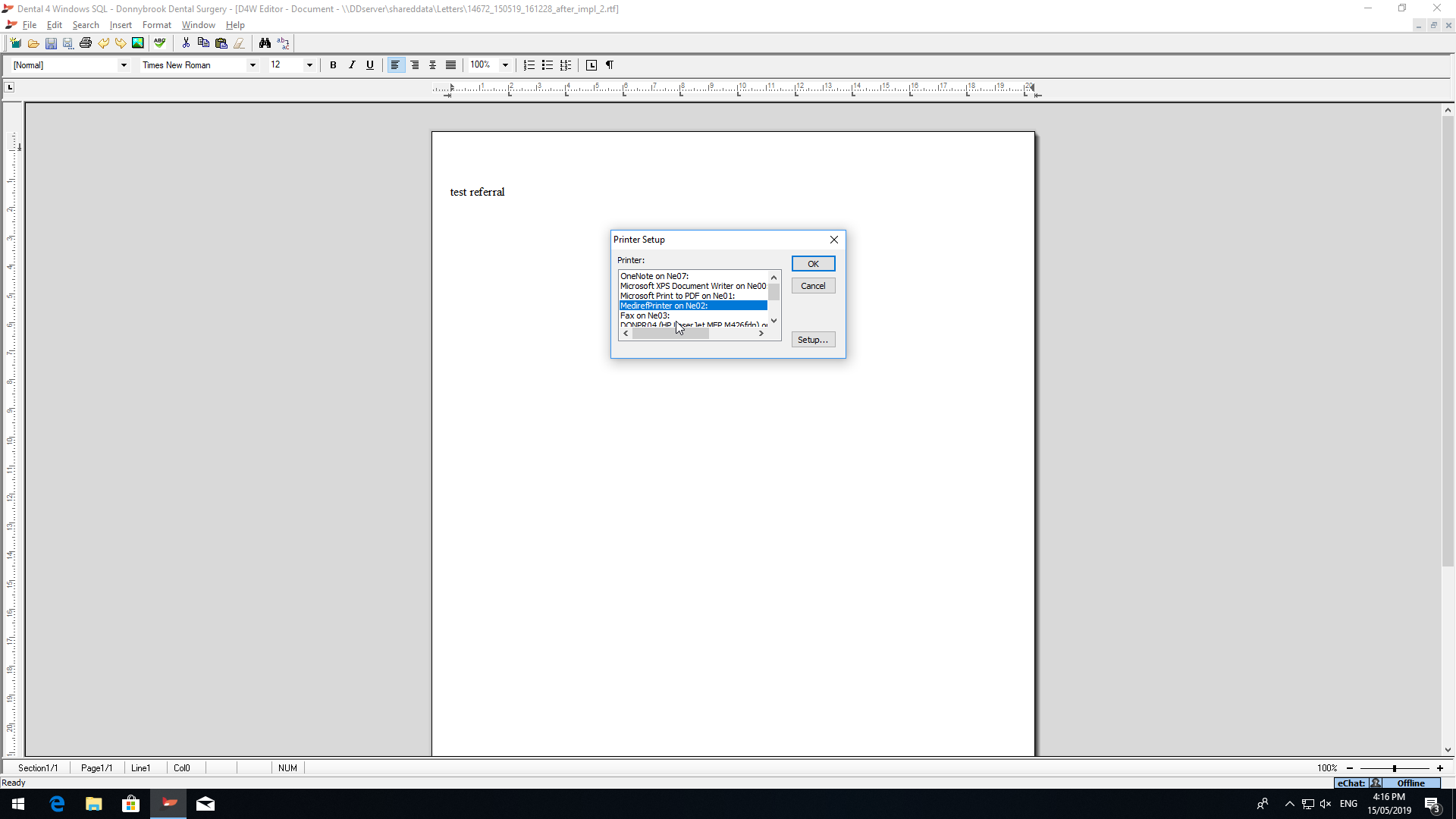
- Click on the Printer Icon in the ToolBar Menu
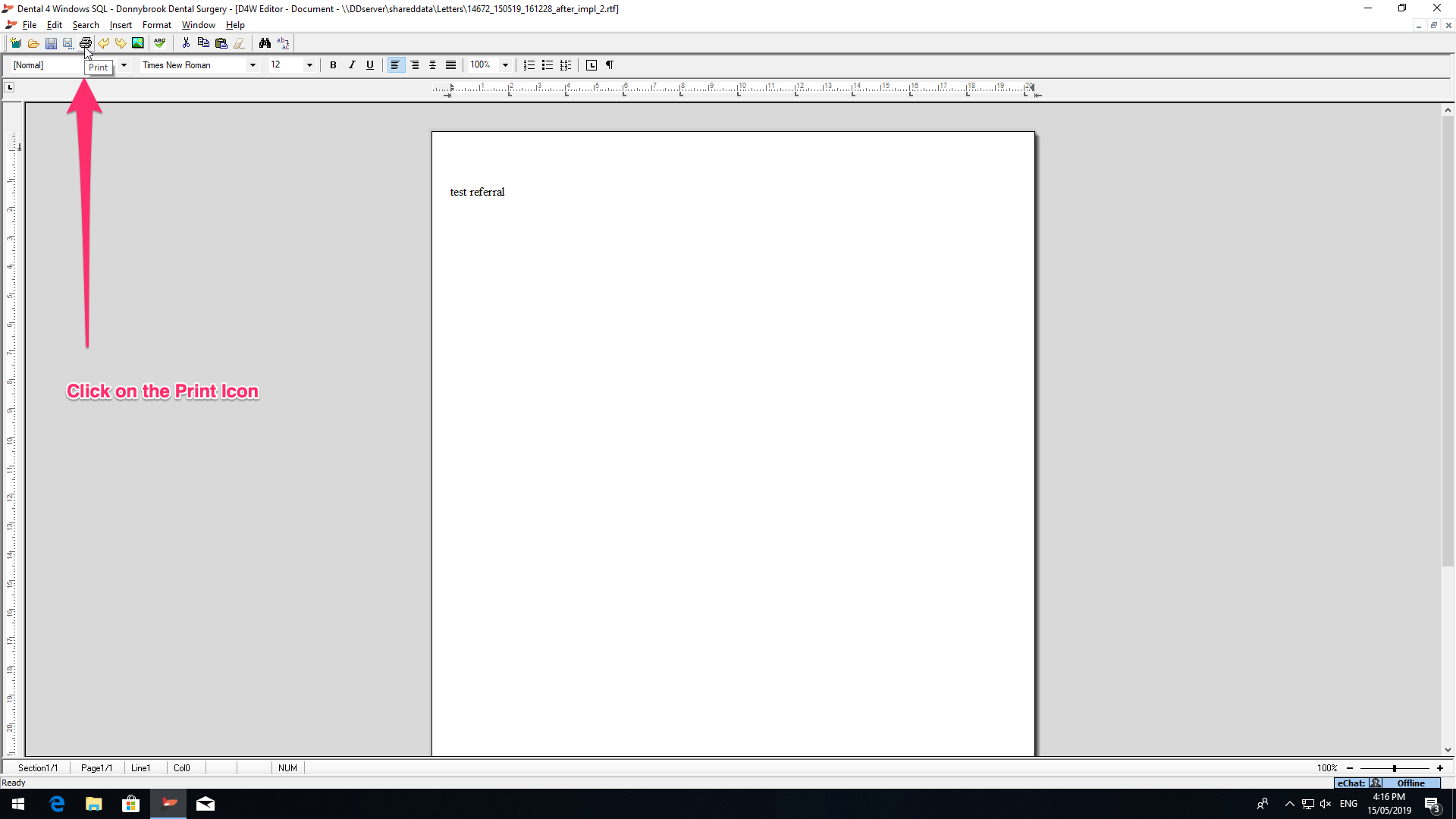
- This will upload the letter onto Mediref
Did this answer your question?
Thanks for the feedback
There was a problem submitting your feedback. Please try again later.